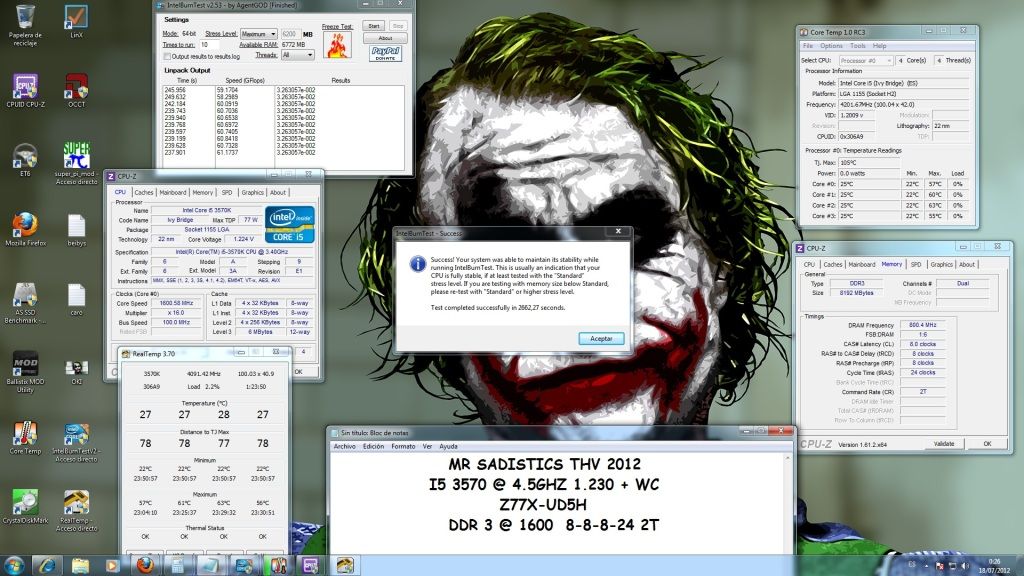Readme:
Código: Seleccionar todo
IntelBurnTest v2.53
by AgentGOD
----------------------------
The original. All others are copycats.
Home Page: http://www.xgamingstudio.com
Donation : http://tinyurl.com/3jebpqr
Description:
A program that simplifies the usage of Intel(R) Linpack. Linpack by
Intel(R) is an extremely stressful program that will put even the most pow-
-erful X86/X64 CPU in the world at its knees. Load temp under Linpack will
be up to 22*C higher than the competing software Prime95. This program will
make usage of Linpack easier and more practical.
Keep in mind, use this program at your own risk. By using this program, you
agree that neither I nor Intel shall be responsible for including, but not
limited to: burned up CPU, fried motherboard, spontaneous room temperature
increase, hair loss, or mental stress.
Xtreme Stress Mode (Right-click the "Start" button) allows unprecedented
improvement of testing accuracy.
Note: Xtreme Stress Mode may cause the CPU to heat up more than it
already does. During testing, Windows may not be usable.
Compatibility:
Works with Intel(R) and AMD CPUs. Tested Intel(R) Core 2(tm) Quad
Q6600, Intel(R) Pentium(tm) III 550 MHz, AMD Athlon 64(tm) X2 4200+,
and AMD Opteron 165 (Working with AMD processors since v1.7). Also
tested on AMD Phenom II X4 940 Black Edition.
Tested on AMD Turion X2 Ultra ZM-82, Intel(R) Core(tm) i5 470-UM,
Intel(R) Core(tm) i7-2600K
Tested on Microsoft(R) Windows XP Professional SP2/SP3, XP Professional
X64 Edition SP2. Tested on Microsoft(R) Windows Vista(tm)/7 X86/X64 SP1
by many awesome users like yourself ;)
Tested by many users on Core i7 9xx, 8xx, i5 7xx, i7 2xxx, AMD 10xxt
Benefits of using Linpack:
1. More accurate than Prime95 Small FFTs/Blend (under x64 OS).
2. Takes less time to tell if your CPU/RAM is unstable than Prime95 (usually
something like 8 minutes Linpack vs 40 hours under Prime95).
3. Use the same stress-testing engine that Intel uses to test their products
before they are packed and put on shelves for sale.
Benefits of using IntelBurnTest:
1. Simplifies usage of Linpack.
2. Real-time output of results to the screen.
3. Simplifies the process of selecting a test size to use.
4. Better appearance.
5. Intuitive interface.
6. Real-time error checking.
7. System status acknowledgement.
Requirements:
- An x86/x64 CPU
- At least 512 MB of system memory. Recommended minimum is 1 GB.
- A modern Windows-NT based operating system (XP and above). Both x86 and x64 are supported.
- Microsoft(R) Visual C++ 2008 Runtime (x86), can be found here:
http://www.microsoft.com/downloads/details.aspx?FamilyID=9b2da534-3e03-4391-8a4d-074b9f2bc1bf
- Microsoft(R) .NET Framework v2.0 (minimum), can be found here:
http://www.microsoft.com/downloads/details.aspx?FamilyID=0856EACB-4362-4B0D-8EDD-AAB15C5E04F5
How to test CPU and RAM stability (summarized):
Pre. You need to extract everything from the archive to a single folder, while
maintaining the original directory structure.
1. It is best to use a 64-bit OS with the 64-bit mode for the most accurate
test result.
2. Use the most available RAM possible (IntelBurnTest can now do this on
its own automatically). The more memory it uses, the more accurate.
However, most people can use "Standard" mode as it should be sufficient.
3. Select the run # (should use at least 5 at minimum, no more than 20).
4. Start running. Output should look something like this:
Time (s) Speed (GFlops) Result
0.269 31.7314 3.684559e-002
0.260 32.7829 3.684559e-002
0.257 33.1546 3.684559e-002
0.264 32.2425 3.684559e-002
0.266 32.0700 3.684559e-002
NOTE: The time it takes to run each iteration may vary from test size, and
so will the speed and the result. But if the results do not stay
consistent, your system is unstable (specifically CPU).
5. Above indicates that the test ran fine so far without instability, but
below indicates instability (the Residual(norm) values aren't the same
throughout running the test):
Time (s) Speed (GFlops) Result
15.245 43.7434 5.380399e+003
15.250 43.7303 8.675501e-002
15.162 43.9816 3.570760e-002
NOTE: Instability doesn't necessarily have to happen at the beginning, it
can happen in the middle, or at the end. It could be just ONE of
them that is inconsistent, but that DOES indicate instability.
BSOD or freezing are signs of instability as well.
*As of v2.0, the program will now have real-time result output, as well as
real-time result checking for system stability based on the consistency
of the outputted results. The testing will automatically stop if the pro-
-gram detects such inconsistency. During testing, you should see an ani-
-mated flame under "Freeze Test". If at any time during the testing you
see it stop moving, it is most likely that your PC is frozen.
*As of v2.1, Core i7 users that wish to test with HyperThreading enabled
can now override the number of threads for Linpack to execute
*As of v2.2, if you are having any issues with IntelBurnTest, please en-
able debug logging by right-clicking the "logging" checkbox to do so, and
then send me the debug log file. It would also be helpful if you also send
a screenshot of the issue and steps to reproduce the issue.
Credits:
--------
AgentGOD - Coding this program, duh :)
Cronos (from XS) - for the original the memory size equation
mikeyakame (from XS) - for notifying me of newer binaries
WoZZeR999 (from XS) - memory size suggestion
krille (from XS) - for the constructive criticisms
Rob Williams (from Techgage) - for testing on a Core i7 platform
justin.kerr (from XS) - for testing on a Core i7 platform
Intel - for Linpack and a Core 2(tm) Quad processor ;)
IntelBurnTest, Copyright © 2011-2012 Xtreme Gaming Studio. Linpack, Copyright © Intel(R) Corporation.Link de descarga: http://www.xgamingstudio.com/files/IntelBurnTest.zipAgentGOD escribió:Please check the readme for usage instructions
In my own experience, I used Prime95 on my Q6600 with Small FFTs, which showed that it was stable for 10 hours overnight at the current voltage. However, running Linpack with the most memory I had available (I have 64-bit XP, so I see all 4 GB of my RAM), it indicated instability. I had to raise the voltage up a couple of notches to get it fully stable. This will ensure me that it's now at least 24 hours Prime95 stable, if not 100% stable.
¿Cómo ejecutamos la prueba? Corremos el IntelBurnTest en modo de Administrador (si no se producirán errores), con el nivel de estrés en Standard y 10 ciclos.
¿Cómo posteamos nuestros resultados? En un mensaje, ponemos nuestro CPU @Frec plus extras, Sistema operativo y nuestra temperatura ambiente, y adjuntamos una imagen que muestre el CPUID Hardware Monitor, el IntelBurnTest con su cuadro final de confirmación, y tres instancias del CPU-Z (una con la pestaña CPU, otra en Mainboard y la última en Memory). En el contenido del mensaje podemos añadir cualquier comentario adicional.
Este tema en general nos permitirá varias cosas:
Probar la estabilidad de nuestra PC (obviamente también cuando le hacemos OC al CPU o RAM).
Crear una base de datos donde veremos el rendimiento de los CPUs tanto de AMD como de Intel.
Comparar la eficiencia de nuestro CPU Cooler (no hacerlo en este tema, sino crear uno aparte que haga referencia acá).